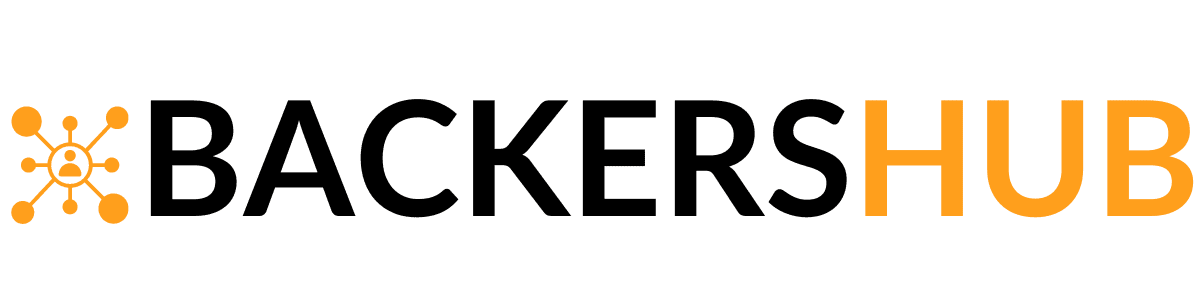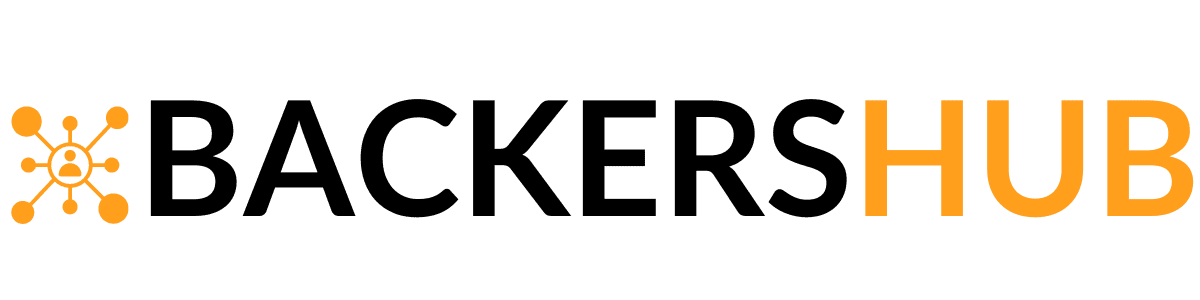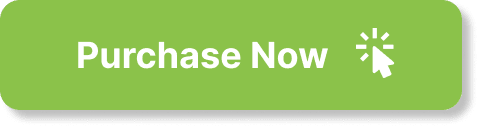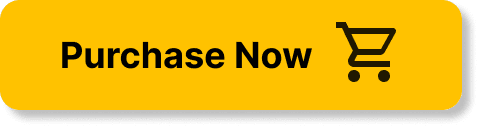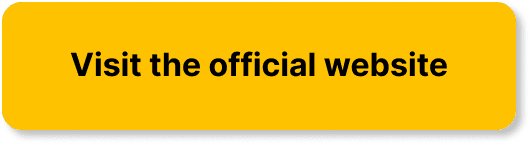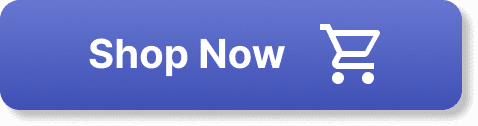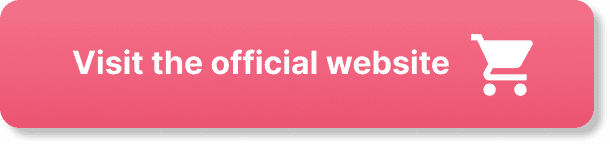If you're a Shopify store owner considering a switch to Launch Cart, you may be wondering about the process of migrating your store. Fortunately, making the transition to Launch Cart is a straightforward endeavor that can be accomplished with minimal hassle. In this article, we'll provide you with a step-by-step guide on how to migrate your Shopify store to Launch Cart, ensuring a smooth and seamless transition that will allow you to unlock the full potential of Launch Cart's features and capabilities. So, let's dive right in and get started on your journey towards a more efficient and effective online store!
Preparing for Migration

Back up your Shopify store
Before you begin migrating your Shopify store to Launch Cart, it is crucial to back up all your data. This ensures that in case anything goes wrong during the migration process, you can easily revert back to your original store. Shopify provides an easy way to back up your store by allowing you to export your data, including product information, customer details, and order history. Take advantage of this feature to create a backup file that you can safely store for future reference.
Review your Shopify store theme
When migrating your store to Launch Cart, it is an opportune time to review and assess your current Shopify store theme. Take a close look at the design, layout, and overall user experience of your website. If you think it could benefit from a fresh look or improved functionality, consider selecting a new theme that aligns with your brand and meets your business needs. Make notes of any customizations or features that are important to transfer over to your Launch Cart store.
Take inventory of your products and collections
Having a clear understanding of your product inventory and collections is essential when migrating your store. Take inventory of all your products and make note of any variations or attributes attached to them. This will help ensure a smooth transition when importing your products into Launch Cart and organizing them into collections. Additionally, review your collections and make sure they are structured and labeled appropriately for a seamless shopping experience.
Export customer data from Shopify
Your customer data is a valuable asset that you wouldn't want to leave behind when migrating your store. Exporting customer data from Shopify allows you to retain important information, such as customer names, email addresses, and order history. This data can be easily imported into Launch Cart, enabling you to maintain your customer relationships and provide a seamless transition for your loyal shoppers. Once you have exported the customer data, make sure to securely store it for the migration process.
Setting Up a Launch Cart Account
Create a new Launch Cart account
To start using Launch Cart as your new e-commerce platform, you will need to create a new account. Visit the Launch Cart website and sign up for an account by providing the necessary information. Make sure to choose a username and password that are secure and easy for you to remember. Once you have successfully created your Launch Cart account, you can proceed to set up your new store.
Choose a Launch Cart theme
Launch Cart offers a variety of themes to choose from, each with its own unique design and layout. Take the time to explore the available themes and select one that aligns with your brand image and fits your desired aesthetic. Consider factors such as responsiveness, customization options, and ease of navigation when making your decision. Remember, the theme you choose will shape the overall look and feel of your new Launch Cart store.
Configure your store settings
After selecting a theme, it's time to configure your store settings in Launch Cart. This includes entering essential information such as your store name, logo, contact details, and business address. Make sure to fill out these details accurately, as they will be displayed on your website and in your customers' order confirmations. Take the time to thoroughly review and customize your store settings to ensure a seamless shopping experience for your customers.
Set up payment and shipping options
To successfully migrate your store, you need to set up payment and shipping options in your Launch Cart account. Launch Cart supports a variety of payment gateways, so choose the ones that are most suitable for your business and customers. Configure the shipping options based on your preferred shipping carriers and methods. Take the time to thoroughly test these settings to ensure that customers can easily make purchases and have their orders delivered smoothly.
Importing Products and Collections
Export product data from Shopify
Before you can import your products into Launch Cart, you need to export the product data from your Shopify store. Shopify provides an easy way to export your product information, including details such as product names, descriptions, prices, and images. Make sure to include any variations or attributes associated with your products in the export file. This information will be crucial when migrating your products to Launch Cart and ensuring that they are accurately represented on your new store.
Import product data into Launch Cart
Once you have exported your product data from Shopify, you can proceed to import it into Launch Cart. Launch Cart provides an import feature that allows you to upload your product information in a structured manner. Carefully follow the instructions provided by Launch Cart to ensure that your product data is imported correctly. Take the time to review and verify all the imported product information to ensure accuracy and consistency.
Match product images and descriptions
During the migration process, it's essential to ensure that the product images and descriptions in your Launch Cart store match those from your original Shopify store. Take the time to carefully review and compare the images and descriptions in both platforms. If there are any discrepancies or inconsistencies, make the necessary adjustments in Launch Cart to ensure that your products are accurately represented to your customers.
Organize products into collections
After importing your products into Launch Cart, it's time to organize them into collections. Collections help customers easily browse and find the products they are interested in. Take a look at how your products were organized in your Shopify store, and create similar collections in Launch Cart. Pay attention to how each product fits into different categories and consider cross-categorization when applicable. By organizing your products into collections, you can provide a more streamlined and user-friendly shopping experience.
Transferring Customer Data
/oisSOKVpOSI” frameborder=”0″ allowfullscreen>
Export customer data from Shopify
As mentioned earlier, exporting customer data from Shopify is an essential step in migrating your store to Launch Cart. With the exported customer data, you can retain important information about your customers, including their names, email addresses, and order history. This information is valuable for maintaining customer relationships and offering personalized services in your new Launch Cart store. Make sure to follow Shopify's instructions on exporting customer data to ensure you have a comprehensive record of your customer base.
Import customer data into Launch Cart
Once you have exported your customer data from Shopify, it's time to import it into Launch Cart. Launch Cart provides an import feature that allows you to upload the customer data in a structured format. Carefully follow the instructions provided by Launch Cart to ensure that the customer data is imported correctly. Double-check the imported data to make sure that all customer information has been accurately transferred. This will enable you to seamlessly transition your customers' accounts and order history to your new store.
Notify customers about the migration
Communication is key when migrating your store to Launch Cart. It is crucial to inform your customers about the upcoming migration and to provide them with any necessary instructions or updates. Send out targeted email notifications to your customers, informing them about the migration date and any potential downtime or changes to their account. Be transparent and address any concerns they may have, emphasizing the benefits of the migration and the improved experience they can expect in your new Launch Cart store.
Encourage customers to create new accounts
During the migration process, it is advisable to encourage your customers to create new accounts on your Launch Cart store. While you can import customer data, it's always a good idea to have customers create fresh accounts to avoid any potential data discrepancies. Emphasize the ease and benefits of creating a new account, such as faster checkout processes and personalized recommendations. Consider offering incentives such as exclusive discounts for customers who create new accounts. By encouraging customers to create new accounts, you can ensure a smooth transition and provide a seamless shopping experience.
Migrating Design and Themes
Choose a Launch Cart theme
When migrating your store to Launch Cart, one of the crucial steps is selecting a new theme. Take the time to browse through the available themes and choose one that aligns with your brand image and meets your desired design standards. Consider the aesthetics, layout options, and customization abilities of each theme. Selecting the right theme is essential as it will be the foundation of your new store's design and will influence the overall user experience.
Customize the design and layout
After choosing a theme, you can customize the design and layout of your Launch Cart store. Launch Cart provides an intuitive interface that allows you to easily make changes to your store's appearance. Take advantage of the customization options to ensure that your new store reflects your brand identity. Customize elements such as colors, fonts, and imagery to create a cohesive and visually appealing design. Aim for a user-friendly layout that makes it easy for customers to navigate your store and find what they are looking for.
Transfer unique coding or features
If your Shopify store had any unique coding or features that you would like to transfer to your Launch Cart store, this is the time to do it. Launch Cart provides the flexibility to add custom coding and integrate third-party applications to enhance your store's functionality. Consult with a developer, if necessary, to ensure a seamless transfer of any existing customizations or features. By successfully transferring unique coding or features, you can maintain the functionality that your customers are accustomed to and ensure a smooth transition to your new store.
Test the new design on different devices
Once you have customized the design and layout of your Launch Cart store, it is important to test it on various devices. Ensure that your new design is responsive and looks great on desktops, laptops, tablets, and smartphones. Emphasize the importance of a mobile-friendly design, as more and more customers are shopping on mobile devices. Test the functionality of your store on different devices to ensure that customers can easily navigate, view products, and make purchases. By testing the new design thoroughly, you can identify any design inconsistencies or issues and address them before launching your new Launch Cart store.
Configuring Payment and Shipping
Set up payment gateways in Launch Cart
Configuring payment gateways is a crucial step in setting up your Launch Cart store. Launch Cart supports a variety of payment gateways, allowing you to choose the ones that best suit your business and customer preferences. Take the time to research and select secure and reliable payment gateways that align with your customer base. Configure these payment gateways in your Launch Cart account, ensuring that customers can easily and securely make payments for their purchases. Test the payment gateways to ensure a smooth and seamless checkout experience for your customers.
Configure shipping settings in Launch Cart
Shipping is an integral part of any e-commerce store, and it is important to configure the shipping settings in your Launch Cart account. Define your shipping rates, methods, and carriers to provide accurate shipping options for your customers. Take into consideration different shipping zones and any specific shipping policies or requirements. Test different shipping scenarios to ensure that the shipping settings are working correctly and that customers are provided with accurate shipping costs and delivery estimates.
Enable abandoned cart recovery
Abandoned carts can be a significant loss in revenue for any e-commerce store. To combat this, Launch Cart offers the option to enable abandoned cart recovery. This feature allows you to send automated emails to customers who have left items in their carts, reminding them to complete their purchase. Configure and enable abandoned cart recovery in your Launch Cart account, setting up personalized and persuasive email templates. This feature can help recover potential sales and improve customer retention in your new Launch Cart store.
Test payment and shipping functionalities
Before going live with your new Launch Cart store, it is crucial to test the payment and shipping functionalities thoroughly. Place test orders using different payment methods and shipping scenarios to ensure that the entire process runs smoothly. Test each step of the checkout process, from adding items to the cart to completing the payment and receiving the order confirmation. By thoroughly testing the payment and shipping functionalities, you can identify any potential issues or bottlenecks and address them before launching your new store.
Redirecting URLs and SEO

Set up 301 redirects from Shopify URLs
During the migration process, it is important to set up 301 redirects from your old Shopify URLs to your new Launch Cart URLs. This ensures that any existing links or bookmarks to your Shopify store will redirect users to the corresponding pages on your new Launch Cart store. Launch Cart provides options to set up 301 redirects easily, either through their platform or through manual configuration. Utilize this feature to preserve your SEO rankings and avoid any broken links or lost traffic during the migration process.
Optimize URLs, meta titles, and descriptions
With your new Launch Cart store, take the opportunity to optimize your URLs, meta titles, and descriptions for better search engine optimization (SEO). Consider using relevant keywords in your URLs, meta titles, and descriptions to improve your store's visibility in search engine results. Ensure that each page has a unique and descriptive URL, meta title, and description that accurately represent the content and purpose of the page. By optimizing these elements, you can improve your store's organic search rankings and drive more traffic to your new Launch Cart store.
Submit sitemap to search engines
To ensure that search engines crawl and index your new Launch Cart store efficiently, it is important to submit a sitemap. A sitemap provides search engines with a comprehensive overview of the pages on your website. Launch Cart generates a sitemap for your store automatically, so all you need to do is submit it to search engines like Google and Bing. This will help search engines discover and index your web pages more effectively, improving your store's visibility in search results.
Monitor site traffic and SEO performance
After the migration is complete and your new Launch Cart store is live, it is crucial to monitor your site traffic and SEO performance. Use analytics tools, such as Google Analytics, to track important metrics, including website traffic, page views, bounce rate, and conversion rates. Analyze these metrics to gain insights into your store's performance and to identify any areas that may require optimization. Regularly monitor your SEO performance by tracking your rankings for relevant keywords and making adjustments to improve your store's visibility in search results.
Testing and Troubleshooting
Perform thorough store testing
Before launching your new Launch Cart store, it is essential to perform thorough testing to ensure that everything is functioning as intended. Test each page, feature, and functionality on different devices and browsers. Verify that all links are working correctly and that images, text, and layouts appear as expected. Test the checkout process with real and test orders to ensure a seamless and error-free experience for your customers. By performing thorough store testing, you can identify and address any issues or inconsistencies before going live.
Troubleshoot any issues or errors
During the testing phase, it is possible to encounter issues or errors that need troubleshooting. It is important to address these issues promptly to ensure a smooth launch. Identify the root cause of the problem and work towards finding a solution. Consult Launch Cart's support resources or reach out to their customer support team for assistance, if needed. By troubleshooting and resolving any issues or errors, you can provide a seamless experience for your customers and minimize any potential disruptions during the launch process.
Ensure website security measures
An important aspect of any e-commerce store is ensuring the security of customer data and transactions. Prior to launching your new Launch Cart store, it is imperative to implement necessary security measures. This includes ensuring that your website has an SSL certificate installed to encrypt sensitive data, such as credit card information. Launch Cart provides options to enable SSL for your store, so make sure to enable this feature. Additionally, familiarize yourself with Launch Cart's security guidelines and best practices to protect your store and your customers' information.
Test checkout process and customer flows
One of the critical aspects of your online store is the checkout process. Before launching your new Launch Cart store, thoroughly test the checkout process to ensure that it is seamless and user-friendly. Ensure that customers can easily add items to their carts, navigate through the checkout steps, and complete their purchases with ease. Test different scenarios, such as applying discount codes, selecting shipping options, and entering payment details. By testing the checkout process and customer flows, you can identify any potential bottlenecks or issues and optimize them for a smoother shopping experience.
Preparing for Go-Live
Inform customers of the migration date
As the launch of your new Launch Cart store approaches, it is crucial to inform your customers of the migration date. Send out targeted email notifications and update your website with a prominent message informing customers about the upcoming switch. Clearly communicate the benefits of the migration and outline any changes or new features they can expect. Provide clear instructions if any action is required on their part, such as creating new accounts. By keeping your customers informed, you can minimize any confusion or potential disruptions during the migration process.
Create a backup of your Launch Cart store
Before going live with your new Launch Cart store, it is important to create a backup of all your store settings, configurations, and data. This backup will serve as a safety net in case anything goes wrong during the launch or if you need to revert to a previous state. Launch Cart provides options to create backups, so take advantage of this feature and save a copy of your store's settings and data. Store the backup in a secure location, preferably in cloud storage or on an external device, to ensure its availability when needed.
Double-check inventory and product data
As the migration process nears completion, it is essential to double-check your inventory and product data. Ensure that all products have been successfully imported into Launch Cart and that the information is accurate and up to date. Review your collections and verify that all products are correctly assigned to the appropriate categories. Additionally, conduct a final inventory count to ensure that your stock levels are accurate and accounted for in your new Launch Cart store. By double-checking your inventory and product data, you can avoid any discrepancies or surprises after the launch.
Train staff and provide support resources
If you have a team handling your e-commerce operations, it is important to train them on the new Launch Cart platform and provide support resources. Familiarize your staff with the new store settings, features, and processes. Conduct training sessions and provide documentation or resources that they can refer to when needed. Ensure that your staff is comfortable and confident in navigating and managing the Launch Cart store. By providing proper training and support, you can ensure a smooth transition for your team and minimize any downtime or disruptions to your business operations.
Launching Your New Launch Cart Store
Disable Shopify and go live with Launch Cart
With everything in place, it's time to disable your Shopify store and officially go live with your new Launch Cart store. Disable your Shopify store to prevent any orders or changes from being processed during the migration process. Inform your customers that your old Shopify store is now closed and direct them to your new Launch Cart store. Make any necessary adjustments to your domain settings to ensure that your customers are directed to your new store seamlessly. By disabling Shopify and going live with Launch Cart, you can fully transition to your new e-commerce platform.
Monitor customer feedback and reviews
After launching your new Launch Cart store, it is important to monitor customer feedback and reviews. Encourage customers to provide feedback on their shopping experience, including any issues they may have encountered or improvements they suggest. Monitor product reviews and take note of any common themes or concerns that arise. This feedback is valuable as it provides insights into areas that may need further optimization or improvement. By actively monitoring customer feedback and reviews, you can continuously enhance your store's performance and ensure a high level of customer satisfaction.
Promote your new store through marketing channels
After the launch of your new Launch Cart store, it's time to promote it through various marketing channels. Utilize email marketing, social media, and other online advertising platforms to spread the word about your new store. Highlight any new features, promotions, or exclusive discounts that may be of interest to your customers. Leverage your existing customer base and engage with potential customers to drive traffic and increase sales. By actively promoting your new store, you can maximize its visibility and attract a broader audience to your Launch Cart store.
Update social media profiles and links
As you transition from your old Shopify store to Launch Cart, it is crucial to update your social media profiles and links to reflect the new store. Update your profile information and include links to your new Launch Cart store in your social media bios. Create enticing posts and announcements across your social media platforms, directing your followers and audience to your new store. Provide clear instructions on how they can access your products and the benefits they can expect from shopping in your new store. By updating your social media profiles and links, you can ensure a seamless and consistent experience for your audience.