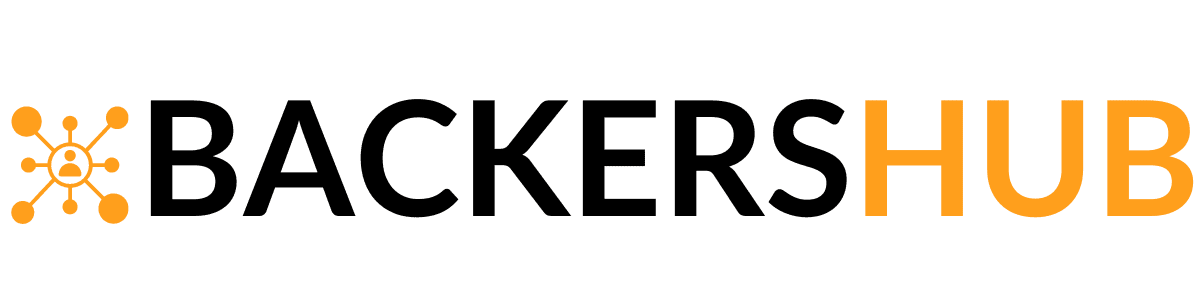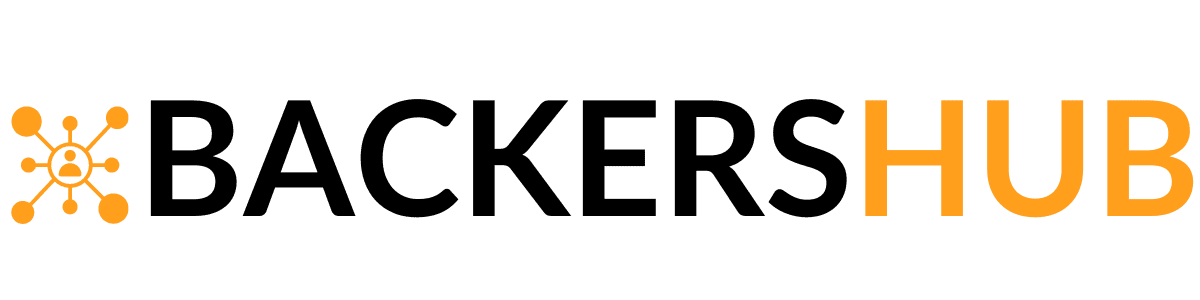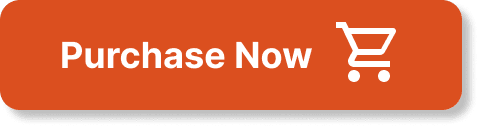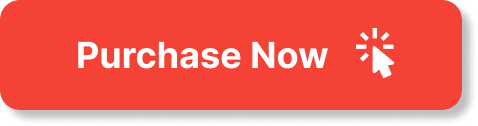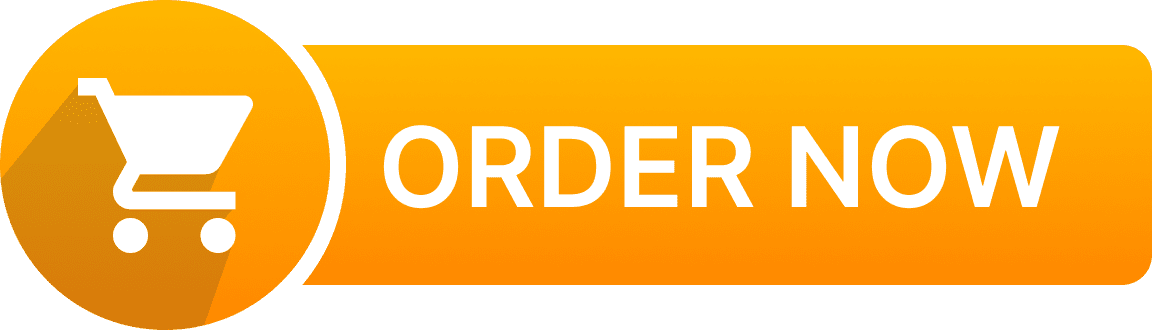Looking to create stunning website designs without breaking the bank? We've got you covered. In this article, we've curated a collection of 10 high-quality and completely free Photoshop mockups that will transform your website designs into professional works of art. Whether you're a seasoned designer or just starting out, these mockups are guaranteed to elevate your creations to the next level. So, put your wallet away and get ready to explore a world of free creative possibilities.

Introduction to Photoshop Mockups
What are Photoshop mockups?
Photoshop mockups are digital representations of website designs that can be used to showcase how a website will look in a realistic manner. These mockups provide a visual preview of the final website, allowing designers and clients to evaluate the overall design and make necessary changes before the actual development process begins.
Importance of mockups in website design
Mockups play a crucial role in the website design process. They offer a sneak peek into what the final product will look like, helping designers and clients visualize the layout, color scheme, typography, and overall aesthetic appeal of the website. Mockups allow for effective communication between designers and clients, ensuring that both parties are on the same page before investing time and resources into the development phase. By using mockups, designers can save time and avoid costly revisions later on. Additionally, mockups contribute to the enhanced visual appeal of the design, making it easier to attract and engage users.
Benefits of Using High-Quality Mockups
Realistic presentation of website designs
High-quality mockups provide a realistic representation of website designs, making them an invaluable asset in the design process. These mockups often include realistic textures, lighting effects, and shadows, giving viewers a preview of how the final website will look on various devices and screen sizes. By presenting designs in a realistic manner, designers can effectively communicate their vision to clients and stakeholders.
Effective client communication
Mockups are an essential tool for effective client communication. By showcasing the design in a visual and interactive format, designers can ensure that clients clearly understand the layout, functionality, and overall user experience of the website. Clients can provide feedback and suggest changes early in the design process, reducing the likelihood of misunderstandings or dissatisfaction later on. High-quality mockups facilitate productive discussions and allow designers to address any concerns or revisions promptly.
Time and cost savings
Using high-quality mockups can significantly save time and costs in the website design process. Mockups allow designers to experiment with different design elements, layout options, and color schemes without the need for extensive coding. This flexibility enables rapid iterations and quick feedback loops between designers and clients. By identifying potential design flaws or improvements early on, designers can avoid costly rework during the development phase, ultimately saving time and reducing project expenses.
Easy customization
One of the benefits of using high-quality mockups is the ease of customization they offer. These mockups often come with smart object functionality, allowing designers to easily replace placeholder content with their own designs or branding elements. This feature simplifies the customization process and ensures consistency across multiple mockups or design variations. With just a few clicks, designers can update images, text, or colors, providing a quick turnaround and enabling efficient design revisions.
Enhanced visual appeal
High-quality mockups enhance the visual appeal of website designs by incorporating realistic shadows, lighting effects, and textures. These details can greatly elevate the overall design and create a more immersive experience for viewers. By using mockups that accurately depict how the design will appear on different devices, designers can ensure a seamless and visually stunning experience across various platforms. The enhanced visual appeal offered by high-quality mockups can leave a lasting impression on clients and end users, leading to increased user engagement and conversion rates.
Criteria for Selecting High-Quality Mockups
Resolution and quality
When selecting high-quality mockups, it is essential to consider the resolution and overall quality of the mockup files. Opting for mockups with high resolution ensures that the final design will appear crisp and clear, even on high-definition screens. High-quality mockups should also have meticulous attention to detail, ensuring that every aspect of the design is accurately represented.
Smart object functionality
Smart object functionality is a key feature to look for in high-quality mockups. Smart objects allow designers to easily replace placeholder content with their own designs or branding elements, making customization a breeze. With smart objects, designers can quickly update images, text, or colors without having to manually edit every layer or element in the mockup.
Variety of mockup types
Having access to a variety of mockup types is crucial in order to cater to different design needs and preferences. Look for mockup packs that include a range of options, such as device mockups (desktop, laptop, tablet, smartphone), stationery mockups (brochures, business cards), and outdoor mockups (billboards, signage). A diverse collection of mockups ensures that you have the right tools to showcase your designs in different contexts.
Easy-to-use and well-documented
High-quality mockups should be user-friendly and easy to navigate. Look for mockups that come with clear instructions or documentation on how to use them effectively. This documentation can include information on how to customize the mockup, how to adjust key elements, and any recommended techniques or best practices to achieve optimal results. Well-documented mockups can save time and frustration during the design process.
Compatibility with Photoshop versions
Ensure that the selected high-quality mockups are compatible with the version of Photoshop you are using. Mockups designed for older Photoshop versions may not work properly or may have limited functionality in newer versions. This compatibility issue can hinder the customization process and create unnecessary obstacles. Always check the compatibility details provided by the mockup provider to ensure a seamless experience.
Realistic shadows and effects
Realistic shadows and effects are essential features of high-quality mockups. Shadows add depth and dimension to the design, making it appear more realistic. Look for mockups that incorporate realistic and well-executed shadows and effects to ensure that your designs are presented in the most authentic and visually appealing way possible.
Customization options
High-quality mockups should offer a range of customization options to suit your specific design requirements. Look for mockups that allow you to easily adjust colors, textures, backgrounds, and other key design elements. The ability to customize mockups to match your branding or design vision is crucial in creating a unique and impactful presentation.
Top 10 High-Quality Free Photoshop Mockups
- Mockup A
Description of the mockup
Mockup A is a versatile and highly customizable device mockup that allows you to showcase your website designs in a sleek and modern manner. It features a high-resolution display with realistic shadows and lighting effects. The mockup includes smart object functionality, making it easy to replace the screen content with your own design. It also offers the option to customize the background color and adjust the reflections for added realism.
Features and functionality
- High-resolution display
- Realistic shadows and lighting effects
- Smart object functionality
- Customizable background color
- Adjustable reflections
Usage instructions
To use Mockup A, simply open the mockup file in Adobe Photoshop. Locate the smart object layer and double-click to open it. Replace the placeholder content with your own design or screenshot, and save the changes. The mockup will automatically update with your design. To customize the background color, simply adjust the corresponding layer's color overlay settings. To adjust the reflections, use the provided adjustment layers.
Additional resources or links
- Mockup A download link: [Insert download link]
- Tutorial video on using Mockup A: [Insert tutorial video link]
- Mockup B
Description of the mockup
Mockup B is a professional and elegant stationery mockup that allows you to present your branding materials in a realistic and sophisticated way. It includes various items such as business cards, envelopes, and letterheads, all placed in a visually pleasing composition. The mockup offers high-resolution files with smart object functionality, enabling you to easily replace the content with your own designs. It also provides customizable options for background color and texture.
Features and functionality
- Various stationery items included
- High-resolution files
- Smart object functionality
- Customizable background color and texture
Usage instructions
To use Mockup B, open the mockup file in Adobe Photoshop. Locate the smart object layers for each stationery item and double-click to open them. Replace the placeholder content with your own designs or branding elements, and save the changes. Adjust the background color and texture by modifying the corresponding layers' settings. Mockup B provides detailed instructions within the layers for easy customization.
Additional resources or links
- Mockup B download link: [Insert download link]
- Step-by-step guide on using Mockup B: [Insert guide link]
- Mockup C
Description of the mockup
Mockup C is a versatile and stylish outdoor billboard mockup that allows you to showcase your advertising designs in a realistic urban setting. It features a high-resolution billboard with customizable options for content placement and texture. The mockup offers smart object functionality, making it easy to replace the billboard content with your own design. It also includes adjustable lighting effects and reflections for a more authentic presentation.
Features and functionality
- High-resolution billboard
- Customizable content placement and texture
- Smart object functionality
- Adjustable lighting effects and reflections
Usage instructions
To use Mockup C, open the mockup file in Adobe Photoshop. Locate the smart object layer for the billboard content and double-click to open it. Replace the placeholder content with your own design or advertisement, and save the changes. Adjust the content placement and texture by modifying the corresponding layers' settings. Customize the lighting effects and reflections using the provided adjustment layers.
Additional resources or links
- Mockup C download link: [Insert download link]
- Tips on using Mockup C effectively: [Insert tips link]
- Mockup D
Description of the mockup
Mockup D is a clean and modern smartphone mockup that allows you to showcase your mobile app or website designs in a sleek and professional manner. It features a high-resolution device with customizable screen content and reflections. The mockup provides smart object functionality, making it easy to replace the screen content with your own design. It also includes adjustable background color and shadows for added customization.
Features and functionality
- High-resolution smartphone
- Customizable screen content and reflections
- Smart object functionality
- Adjustable background color and shadows
Usage instructions
To use Mockup D, open the mockup file in Adobe Photoshop. Locate the smart object layer for the screen content and double-click to open it. Replace the placeholder content with your own design or app screenshot, and save the changes. Adjust the reflections, background color, and shadows using the provided adjustment layers and color overlays. Mockup D provides clear instructions within the layers for easy customization.
Additional resources or links
- Mockup D download link: [Insert download link]
- Frequently asked questions about using Mockup D: [Insert FAQ link]
- Mockup E
Description of the mockup
Mockup E is a versatile and dynamic laptop mockup that allows you to present your website or software designs in a professional and engaging way. It features a high-resolution laptop with customizable screen content and keyboard area. The mockup offers smart object functionality, enabling you to easily replace the screen content with your own design. It also includes adjustable shadows and lighting effects for added realism.
Features and functionality
- High-resolution laptop
- Customizable screen content and keyboard area
- Smart object functionality
- Adjustable shadows and lighting effects
Usage instructions
To use Mockup E, open the mockup file in Adobe Photoshop. Locate the smart object layer for the screen content and double-click to open it. Replace the placeholder content with your own design or website screenshot, and save the changes. Customize the keyboard area by modifying the corresponding layer's settings. Adjust the shadows and lighting effects using the provided adjustment layers. Mockup E provides step-by-step instructions within the layers for easy customization.
Additional resources or links
- Mockup E download link: [Insert download link]
- Tips and tricks for using Mockup E effectively: [Insert tips link]
- Mockup F
Description of the mockup
Mockup F is a sleek and minimalist brochure mockup that allows you to showcase your design artwork or marketing materials in an elegant and professional manner. It features a high-resolution brochure with customizable page content and background color. The mockup provides smart object functionality, enabling you to easily replace the page content with your own design. It also includes adjustable shadows and reflections for added customization.
Features and functionality
- High-resolution brochure
- Customizable page content and background color
- Smart object functionality
- Adjustable shadows and reflections
Usage instructions
To use Mockup F, open the mockup file in Adobe Photoshop. Locate the smart object layer for the page content and double-click to open it. Replace the placeholder content with your own design or artwork, and save the changes. Adjust the background color by modifying the corresponding layer's settings. Customize the shadows and reflections using the provided adjustment layers. Mockup F offers detailed instructions within the layers for easy customization.
Additional resources or links
- Mockup F download link: [Insert download link]
- Frequently asked questions about using Mockup F: [Insert FAQ link]
- Mockup G
Description of the mockup
Mockup G is a realistic and dynamic outdoor signage mockup that allows you to present your branding or advertising designs in a captivating and eye-catching manner. It features a high-resolution signage board with customizable content placement and lighting effects. The mockup provides smart object functionality, making it easy to replace the signage content with your own design. It also includes adjustable background color for added versatility.
Features and functionality
- High-resolution signage board
- Customizable content placement and lighting effects
- Smart object functionality
- Adjustable background color
Usage instructions
To use Mockup G, open the mockup file in Adobe Photoshop. Locate the smart object layer for the signage content and double-click to open it. Replace the placeholder content with your own design or advertisement, and save the changes. Adjust the content placement and lighting effects by modifying the corresponding layers' settings. Customize the background color using the provided adjustment layers. Mockup G provides clear instructions within the layers for easy customization.
Additional resources or links
- Mockup G download link: [Insert download link]
- Tutorial video on using Mockup G: [Insert tutorial video link]
- Mockup H
Description of the mockup
Mockup H is a modern and stylish business card mockup that allows you to showcase your branding materials or personal contact details in a polished and sophisticated way. It features high-resolution card designs with customizable content and background color. The mockup offers smart object functionality, enabling you to easily replace the card content with your own design. It also includes adjustable shadows and reflections for added realism.
Features and functionality
- High-resolution business card designs
- Customizable content and background color
- Smart object functionality
- Adjustable shadows and reflections
Usage instructions
To use Mockup H, open the mockup file in Adobe Photoshop. Locate the smart object layer for the card content and double-click to open it. Replace the placeholder content with your own design or contact details, and save the changes. Customize the background color by modifying the corresponding layer's settings. Adjust the shadows and reflections using the provided adjustment layers. Mockup H provides step-by-step instructions within the layers for easy customization.
Additional resources or links
- Mockup H download link: [Insert download link]
- Tips and tricks for using Mockup H effectively: [Insert tips link]
- Mockup I
Description of the mockup
Mockup I is a versatile and dynamic tablet mockup that allows you to showcase your app or website designs in a modern and interactive manner. It features a high-resolution tablet with customizable screen content and realistic shadows. The mockup provides smart object functionality, making it easy to replace the screen content with your own design. It also includes adjustable background color for added customization.
Features and functionality
- High-resolution tablet
- Customizable screen content
- Realistic shadows
- Smart object functionality
- Adjustable background color
Usage instructions
To use Mockup I, open the mockup file in Adobe Photoshop. Locate the smart object layer for the screen content and double-click to open it. Replace the placeholder content with your own design or app screenshot, and save the changes. Adjust the background color and shadows by modifying the corresponding layers' settings. Mockup I offers detailed instructions within the layers for easy customization.
Additional resources or links
- Mockup I download link: [Insert download link]
- Frequently asked questions about using Mockup I: [Insert FAQ link]
- Mockup J
Description of the mockup
Mockup J is a versatile and visually appealing flyer mockup that allows you to present your event announcements or promotional designs with style and creativity. It features a high-resolution flyer with customizable content and background color. The mockup provides smart object functionality, enabling you to easily replace the flyer content with your own design. It also includes adjustable shadows and reflections for added customization.
Features and functionality
- High-resolution flyer
- Customizable content and background color
- Smart object functionality
- Adjustable shadows and reflections
Usage instructions
To use Mockup J, open the mockup file in Adobe Photoshop. Locate the smart object layer for the flyer content and double-click to open it. Replace the placeholder content with your own design or announcement details, and save the changes. Customize the background color by modifying the corresponding layer's settings. Adjust the shadows and reflections using the provided adjustment layers. Mockup J provides clear instructions within the layers for easy customization.
Additional resources or links
- Mockup J download link: [Insert download link]
- Tutorial video on using Mockup J: [Insert tutorial video link]
In conclusion, high-quality Photoshop mockups are invaluable tools in website design. They enable designers to present their designs realistically, facilitate effective communication with clients, save time and costs, provide easy customization options, and enhance the visual appeal of the final design. When selecting high-quality mockups, it is crucial to consider factors such as resolution and quality, smart object functionality, variety of mockup types, easy-to-use documentation, compatibility with Photoshop versions, realistic shadows and effects, and customization options. We have highlighted ten free high-quality mockups for website design, each offering unique features and functionality. Whether you need to showcase device mockups, stationery designs, or outdoor advertisements, these mockups will provide the necessary tools to present your designs in a professional and visually stunning manner. Download the mockups that suit your specific design needs, follow the usage instructions, and enjoy the benefits of using high-quality mockups in your website design projects.