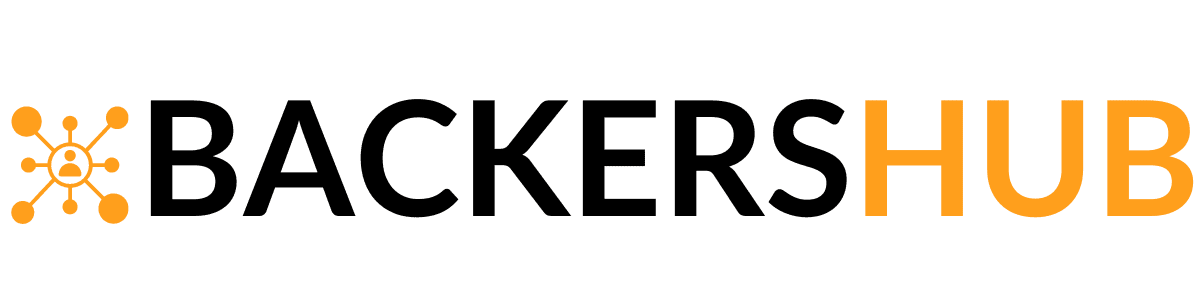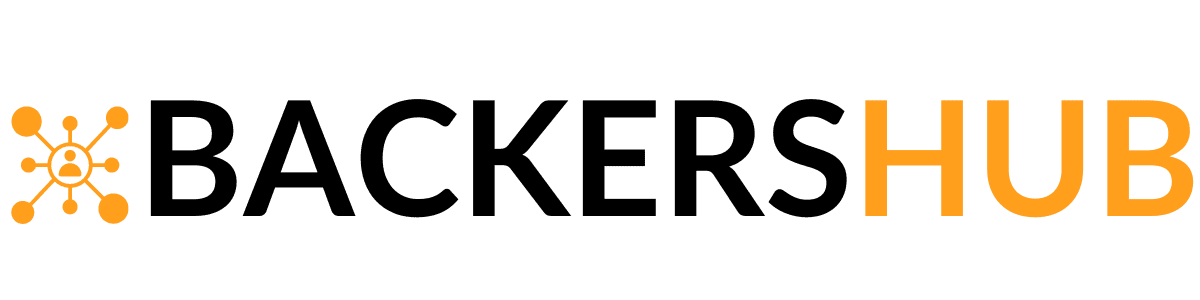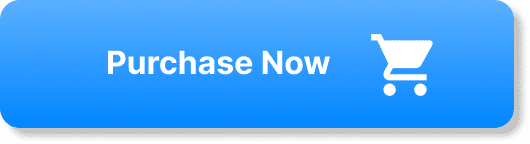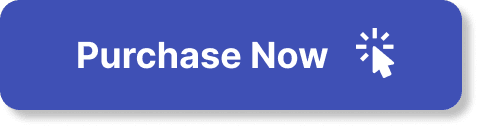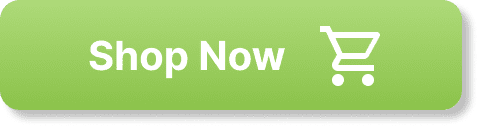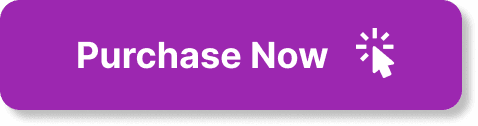Are you looking to take your marketing game to the next level? Look no further than Photoshop mockups. These versatile tools are perfect for showcasing your products or designs in a professional and eye-catching way. In this article, we will explore 10 best practices that will help you make the most out of Photoshop mockups in your marketing strategy. From selecting the right mockup to adding realistic details, we've got you covered. Get ready to impress your audience and boost your brand's visibility with these expert tips and tricks.
Choosing the Right Photoshop Mockup
When it comes to creating visually stunning marketing materials, Photoshop mockups are a valuable tool. But with so many options available, how do you choose the right one for your needs? The first step is to research and explore different mockup options.
Research and explore different mockup options
Take the time to look at the various mockups available online. There are countless websites that offer free and paid mockups in a wide range of categories, from product packaging to digital devices. By exploring different options, you can find a mockup that best fits your specific needs.
Consider the purpose and audience of your marketing campaign
Before selecting a mockup, it's important to consider the purpose and audience of your marketing campaign. Are you promoting a new product? Or perhaps you're designing a website mockup for a specific industry? Understanding the goals of your campaign will help you choose a mockup that effectively communicates your message to your target audience.
Ensure the mockup aligns with your brand identity
One crucial factor to consider when choosing a mockup is whether it aligns with your brand identity. Your brand has a unique visual language, and it's essential to select a mockup that matches that identity. Look for mockups that complement your brand colors, typography, and overall aesthetic to create a cohesive and recognizable marketing presence.
Customizing the Mockup
Once you've chosen a mockup that suits your needs, it's time to customize it for your specific project. Customization allows you to make the mockup truly your own and tailor it to match your brand's unique style. Here are some best practices for customizing Photoshop mockups.
Use high-quality images for a more professional look
To make your mockup look as professional as possible, it's crucial to use high-quality images. Low-resolution or pixelated images can detract from the overall visual impact of your design. Make sure to choose images that are sharp, clear, and of the appropriate resolution for the mockup you're using.
Optimize file sizes for faster loading times
Large file sizes can slow down loading times and potentially frustrate users when they interact with your mockup. To ensure a smooth user experience, optimize your mockup's file sizes by reducing unnecessary layers, compressing images, and removing any unnecessary elements. This will allow your mockup to load quickly and efficiently.
Adjust colors and elements to match your branding
Another important aspect of customization is adjusting the colors and elements of the mockup to match your branding. Change the colors of buttons, text, backgrounds, and any other relevant elements to align with your brand's color palette. This will create a consistent and cohesive look between your mockup and other marketing materials.
Understanding Photoshop Layers
Photoshop layers are a fundamental feature of the software that allows you to organize and manipulate various elements of your design. Understanding how to work with layers efficiently is crucial for creating a well-structured and easily editable mockup.
Organize your layers for easy editing
By organizing your layers properly, you can significantly improve your workflow and make editing your mockup a breeze. Use clear and descriptive names for each layer, group related elements together, and use folder structures to keep everything organized. This will make it easier to find specific elements and make adjustments as needed.
Use layer masks for non-destructive editing
Layer masks are a powerful tool in Photoshop that allows you to edit an image without permanently altering the original layer. By using layer masks, you can hide or reveal specific parts of a layer, apply selective adjustments, and experiment with different edits without fear of losing any important information. This non-destructive editing technique can be incredibly useful when customizing your mockup.
Utilize layer groups for better management
Layer groups are an excellent way to categorize and manage your layers effectively. Use layer groups to group related elements together, such as text layers, background layers, or image layers. This will make it easier to find specific elements and make adjustments to multiple layers at once. By utilizing layer groups, you can maintain a tidy and organized mockup file.
Working with Smart Objects
Smart Objects are a powerful feature in Photoshop that allows you to work with raster and vector-based content in a non-destructive manner. They provide flexibility and convenience when customizing your mockup.
Convert layers to smart objects for flexibility
One of the first steps when customizing a mockup is to convert the relevant layers into smart objects. By doing this, you can make edits to the content within the smart object without permanently altering the original layer. This allows for easy updates and adjustments throughout the design process.
Edit smart objects for quick updates
After converting layers into smart objects, you can double-click on the smart object thumbnail to edit the contents. This opens the smart object in a separate document window, where you can make changes to the content. Once you save the smart object, the changes will automatically be reflected in your mockup. This streamlined editing process saves time and effort when making updates to your design.
Apply smart filters to achieve desired effects
Smart filters are another useful feature of smart objects. They allow you to apply various effects, such as blurs, gradients, or adjustments, to the content within the smart object. Smart filters are non-destructive, meaning you can easily modify or remove them without affecting the original content. Experiment with different smart filters to achieve the desired effects for your mockup.
Using Smart Mockup Templates
If you're short on time or design expertise, using pre-designed smart mockup templates can be a game-changer. These templates are ready-to-use and can be easily customized to fit your specific needs.
Explore pre-designed smart mockup templates
There are numerous websites and design marketplaces where you can find pre-designed smart mockup templates. They come in various categories, such as packaging, digital devices, apparel, and more. Take the time to explore these resources and find a template that closely matches your design requirements.

Customize the templates to fit your specific needs
Once you've selected a template, it's time to customize it to align with your brand and campaign. Replace the placeholder images and text with your own branding elements and adjust the colors and styles as needed. This way, you can ensure that the template reflects your unique brand identity and engages your target audience effectively.
Save time and effort with ready-to-use mockups
Using smart mockup templates can save you valuable time and effort. Instead of starting from scratch, you can leverage the pre-designed elements of the template to create a professional-looking mockup quickly. This is especially beneficial when you have a tight deadline or lack design resources.
Applying Realistic Shadows and Reflections
One of the keys to creating a believable mockup is to incorporate realistic shadows and reflections. These effects add depth and dimension to your design, making it look more lifelike.
Use Drop Shadow and Inner Shadow effects for realistic shadows
The Drop Shadow and Inner Shadow effects in Photoshop can be used to create realistic shadows for your mockup. The Drop Shadow effect adds a shadow that appears below the object, while the Inner Shadow effect adds a shadow that appears inside the object. Experiment with different settings, such as shadow opacity, distance, and size, to achieve the desired effect.
Apply Gradient Overlay effect for subtle reflections
To add subtle reflections to your mockup, try using the Gradient Overlay effect. This effect creates a smooth transition between two or more colors, simulating the appearance of a reflection. Adjust the angle, opacity, and colors of the gradient to match the lighting conditions of your design. The Gradient Overlay effect can help make your mockup look more polished and professional.
Adjust opacity and blend modes to achieve desired results
When applying shadows and reflections, don't be afraid to experiment with the opacity and blend modes of the respective layers. By adjusting these settings, you can fine-tune the appearance of the effects and ensure they blend seamlessly with the rest of your mockup. It's all about finding the right balance to achieve realistic and visually appealing results.
Adding Depth and Perspective
Creating a sense of depth and perspective in your mockup can greatly enhance its visual impact. Here are some techniques to consider when adding depth and perspective to your design.
Utilize perspective transformations for a 3D look
To make your mockup appear three-dimensional, take advantage of perspective transformations in Photoshop. Use the Transform tools, such as Perspective or Distort, to adjust the angle and shape of your mockup elements. This technique can be particularly effective when working with device mockups or product packaging, as it creates a realistic and immersive visual experience.
Apply lighting and shading effects to enhance depth
Lighting and shading effects are essential for creating a convincing sense of depth in your mockup. Consider the light source in your design and apply shadows and highlights accordingly. This will make your mockup elements appear more three-dimensional and give them a more realistic and dynamic look.
Use smart objects to easily adjust perspective
Using smart objects is particularly useful when working with perspective transformations. By converting the relevant layers into smart objects, you can easily adjust the perspective whenever necessary. This flexibility allows you to fine-tune the depth and perspective of your mockup to achieve the desired visual impact.
Ensuring Consistency across Devices
With the increasing variety of devices and screen sizes, it's crucial to ensure that your mockups look consistent and appealing across different platforms. Here are some best practices to consider for achieving consistency across devices.
Test and optimize mockups for different screen sizes
To ensure your mockups look great on various devices, test them on different screen sizes. This will help you identify any potential issues with scaling or spacing and allow you to make adjustments accordingly. By optimizing your mockups for different screen sizes, you can provide a seamless user experience across all devices.
Consider responsive design principles
Responsive design is a critical aspect of modern web and app development. It ensures that your mockups adapt and respond to different screen sizes and orientations. When customizing your mockup, consider how it will look and function on different devices, and design accordingly. This will help you create mockups that are not only visually consistent but also user-friendly on any device.
Preview mockups on various devices for accuracy
Before finalizing your mockup, preview it on various devices to ensure its accuracy. Use emulators, simulators, or physical devices to test how your mockup looks and behaves on different platforms. This will give you a better understanding of how your design will appear to users and allow you to make any necessary adjustments.
Mockup Integration with Real-World Elements
To make your mockups more realistic and relatable, integrate them with real-world elements such as product or place images. This technique helps consumers visualize how your design will look in a real-life context.
Blend mockups seamlessly with product/place images
When integrating your mockups with real-world elements, it's important to blend them seamlessly. Pay attention to the lighting, perspective, and color of the product or place images, and match them as closely as possible to your mockup. This will create a cohesive and realistic visual composition that accurately represents your design.
Consider lighting, reflections, and shadows for realism
To achieve realism in your mockup integration, carefully consider lighting, reflections, and shadows. Ensure that the lighting in your mockup aligns with the lighting in the product or place image to create a consistent visual experience. Additionally, pay attention to how reflections and shadows interact between the real-world elements and the mockup to maintain a believable and lifelike result.
Use perspective and scaling techniques for proper integration
To properly integrate your mockup with real-world elements, utilize perspective and scaling techniques. Adjust the perspective and scale of your mockup to match the angle and size of the product or place image. This will help create a seamless integration and enhance the overall realism of your design.
Iterating and Testing Mockups
After customizing your mockups, it's important to iterate and test them to ensure that they effectively communicate your message and engage your target audience. To achieve the best results, follow these best practices for iterating and testing your mockups.
Gather feedback from stakeholders and target audience
Collecting feedback from stakeholders and your target audience is crucial for refining your mockups. Share your designs with colleagues, clients, or focus groups and ask for their input. Pay attention to their comments, suggestions, and criticism, as they provide valuable insights that can help improve your mockups.
Make necessary adjustments based on feedback
Once you've gathered feedback, it's essential to make necessary adjustments to your mockups. Address any concerns or issues raised by stakeholders and incorporate their suggestions for improvement. This iterative process ensures that your mockups evolve and align with the expectations and preferences of your target audience.
Test mockups in different marketing channels before finalizing
Before finalizing your mockups, testing them in different marketing channels is highly recommended. Each marketing channel, whether it's a website, social media platform, or print advertisement, has its own unique requirements. By testing your mockups in these channels, you can ensure that they meet the necessary specifications and provide an optimal visual experience to your audience.
Creating impactful marketing materials is a combination of creativity, branding, and strategic thinking. By choosing the right Photoshop mockup, customizing it to fit your needs, understanding Photoshop layers, working with smart objects, using smart mockup templates, applying realistic shadows and reflections, adding depth and perspective, ensuring consistency across devices, integrating mockups with real-world elements, and iterating and testing your mockups, you can create visually stunning and engaging designs that effectively convey your message to your target audience. With these best practices, you'll be well on your way to creating memorable and successful marketing campaigns.